Set up different profiles for Firefox 3.6 and 4 beta on Windows
When installing Mozilla Minefield (Firefox daily builds) on Ubuntu, it automatically creates a new profile and copies your current profile there. But on Windows this thing doesn't happen.
When installing Firefox 4b6 on Windows 7 the same profile as the regular installation is used. This can cause a lot of problems, specially if you use add-ons. Some of these problems are:
- Most of the add-ons are disabled. Partial solution is to install the Add-on Compatibility Reporter
- Sync add-on is disabled because it is build in Firefox now. Recommendation: do not sync your stable release with any beta/daily builds. I did this and after a while I got an error from the stable release that said I should update Sync, but there was no update available. So Sync didn't work for a while. This happened to me with Minefield b7.
- The biggest problem is Firebug. The beta release (1.6) that works with Firefox 4 is buggy, becomes unusable sometimes and crashes the browser.
The solution is pretty straight forward. First we must create an additional profile. To do this you must access the Firefox profile manager. Go to your Firefox 3.6 shortcut properties and add "-P" to the Target field. It should look like this:
"C:\Program Files (x86)\Mozilla Firefox\firefox.exe" -P
Save and open Firefox with that shortcut. The profile manager windows should appear (image bellow), click on Create Profile and create the "beta" profile.
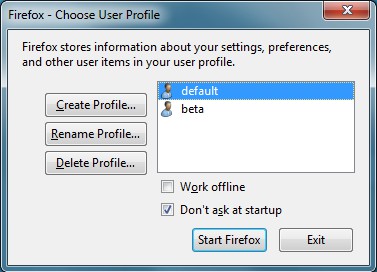
To make the shortcut access the profile directly without the profile manager window you have to edit once more the Target of the shortcut like so:
"C:\Program Files (x86)\Mozilla Firefox\firefox.exe" -P default
Also edit the Firefox beta shortcut like so:
"C:\Program Files (x86)\Mozilla Firefox 4.0 Beta 6\firefox.exe" -P beta
That's it. Happy testing.
UPDATE: Another way to solve this is to install the portable version of Firefox beta.